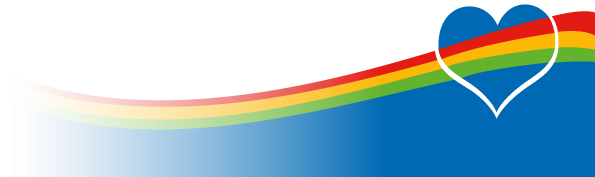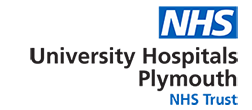
Microsoft Teams
As more and more people get set up on Microsoft Teams, we are regularly faced with questions regarding Teams. Below are some of the most commonly asked questions and answers:
Q1. How do I register with MS Teams and where can I get the App for my PC/Laptop
Instructions and guidance on how to register and place the App on your PC/Laptop can be found in the TechNET (link below in Question 2) under the ‘How to Get Started’ User Guides.
Q2. Are there a range of User Guidance notes to help me?
There are several Quick Guide User Instructions available on TechNet covering a wide range of user functions ranging from; How to get Started to Setting up Meetings.
Q3 What’s the difference between a Team and a Channel?
Team A Team name is assigned to a Clinical Service i.e. Surgery Care Group Team, Neurosurgery Team etc. Each Team has a minimum of 3 ‘Owners’. The Owners have a range of permissions to manage the Team e.g. create a Channel; Edit a Channel, add Members to an existing Channel etc. A Team is able to have up to 30 Private and 200 Public Channels.
Channel The Channels cater for specialist fields within a Team and, like Teams, are given their own identity i.e. Neurosurgery Administration, Plastic Surgery Consultants etc. A Channel is created by the Owners of the Team. You can create Private Channels with restricted access to select members if required.
Chat If you want to talk to an individual or a group of people privately, you can also use the Chat feature, which offers an instant messaging service as well as video and audio call options.
Q4. Why can’t I create a new Team?
IM&T has the responsibility of creating new Teams. A request for a Team is to be forwarded via the IT Service Helpdesk. In some cases, a Channel will need to be created rather than a new Team. (See Q3 above)
Q5. As an ‘Owner’ of a Team why can’t I add somebody to a Private Channel when I have already added others?
To add a Member onto a Private Channel they need to be registered and set up as a Member within the main overarching ‘Team’.
Q6. Can we still use Zoom and other communication mediums instead of MS Teams to discuss Clinical matters?
MS Teams has been recognised and agreed as the only communication medium to be used for Confidential, Clinical and Patient discussions and conferences.
Q7. Why can’t I manage meetings using MS Teams?
The current version of MS Teams does not have the Calendar functionality, which unfortunately results in some restrictions in setting up meetings. To find out how to set up meetings, please see the “How to Set Up Meetings” guide on TechNET (see Q3).
Q8. Can I add somebody externally to an MS Teams meeting?
You can add external people to an MS Teams meeting, either by inviting them to the meeting via Outlook or by sending them the meeting invite link. For full guidance on this, please see the “External Users” guide on TechNET (see Q3).
Q9. Can I add an external person (either from another NHS Trust or external organisation) to a Team?
To get an external person added to a team, please log a call with the Service Desk stating the person’s email address and organisation. Please note, there may be delays with this depending on the organisation.
Q10. I am having issues using Teams during Meetings i.e. being kicked out or screen locking up – why is this?
We are aware that some users are experiencing issues with MS Teams during conferencing, which are being closely monitored. If you are experiencing these issues, please try the following which may overcome the problem:
- Uninstalling and reinstalling MS Teams
- If using wireless internet, try hardwiring to a data port/router – or vice versa.
- Try using a smart device i.e. tablet or smartphone
If none of the above fix the issue, please contact the Service Desk.
We will be giving regular updates about new features in Teams as they become available, as well as putting up new guides on TechNET to help users. If you have any questions regarding MS Teams that have not been answered above or in the user guides, please contact the Service Desk.