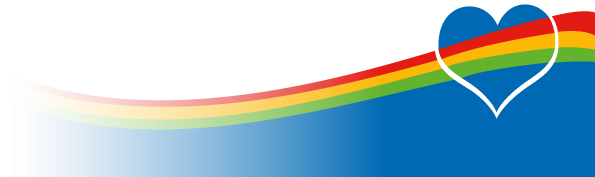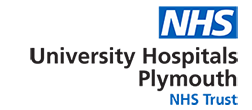
Video Consultations: Instructions
Here you will find all the information on how Attend Anywhere works, along with documentation and identifiend issues.
How to add additional participants
Additional participants may include specialists on call, interpreters, other clinicians involved in multi-disciplinary care, and friends or family members of the patient.
Add a prearranged participant to a consultation from the Waiting Area
Organise for additional participants (for example, an interpreter, or family member) to arrive in the clinic's Waiting Area at the same time as the patient. Additional participants are added to the consultation using the Waiting Area's Add to call function.

Invite a participant directly into an in-progress consultation
A clinician is providing a consultation to a patient, and an additional participant (for example, a specialist on-call) is required. The clinician can text (SMS) or email a secure link to the participant, using the Call Screen's Invite option.

If you would like use Attend Anywhere-video consultations please email IT Help Desk.
Identified issues
There are some common issue occurring which include:
-
Screen sharing over Attend Anywhere from Safari is not currently supported, however it is possible to view a screen shared screens by other call participants
- Some audio issues have been experienced with recent iPhones including the XS. Call participants experiencing this can try refreshing the Call Screen; if this doesn’t work, they should restart Safari by swiping up, before re-joining the call
- A fix for iPad-to-iPad sound issues was implemented on April 16th 2020.
- Attend Anywhere continues to work closely with Apple to resolve all issues as quickly as possible
- We strongly advise that all Apple devices use the latest available versions of iOS and iPad OS (currently 13.4.1 as of 14/04/20) and requires Apple Safari version 12.4 or later.
Documentation
Remote Consultations: A How To Guide
Attend Anywhere: Invite To Inprogress Call
Attend Anywhere: Starting a video consultation
Taking photos using Attend Anywhere
Using Apple devices with Attend Anywhere (April 2020)