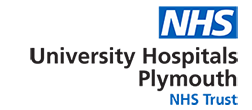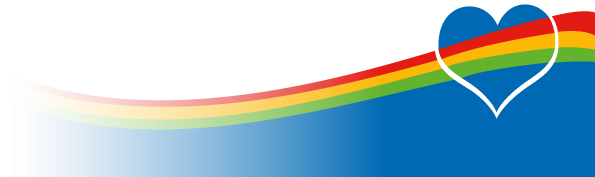Home video EEG telemetry
Date issued: June 2018
For review: June 2020
Ref: B-111/NB/Neurophysiology/home video EEG Telemetry
PDF: Home video EEG Telemetry [pdf] 328KB
Instructions for patient, parents and family, guardians or care providers
Contents: Tablet, Power Lead, Tripod
1. Remove the Tablet, power lead and tripod from the bag.
2. Open the legs of the tripod and slot the base of the Tablet into the holder on the tripod.
3. Plug the power lead into the socket in the base of the Tablet and plug into the mains supply. IMPORTANT: Please remember to do this on arrival home to avoid the battery running down on the Tablet. The Tablet running flat is very likely to end the video recording and affect the quality/success of the investigation.
4. As you look at the screen of the Tablet there is a small, silver on/off button on the right-hand side of the Tablet case. * Press this on/off button will turn the Tablet on and you should see a blue screen with a large white arrow saying 'Slide to Unlock'. Gently swipe the screen with your finger and you will see the familiar video screen shown to you in the department before you left.
Note: The video image may not be present at first, instead the message: 'Starting Camera' may appear. If so, please allow several minutes and the video image will come back on.
5. Point the camera at the patient and ensure the best recording position as possible. You can do this by unlocking the black handle on the tripod and moving/tilting the Tablet.
6. The Tablet can be moved from room to room as necessary e.g. moved from lounge or kitchen in the daytime, and into the bedroom at nighttime.
7. At the end of the recording simply remove the power lead from the Tablet. Ease the Tablet from the tripod. You do not need to switch the Tablet off and please do not try and stop the recording. This will be performed by a member of staff in the department on your return. Place the tripod, power lead and Tablet into the carrying bag.
What else might I expect during my recording?
If the Tablet feels hot whilst charging you may disconnect from the main supply and leave to run on battery for a maximum of 1 hour. After 1 hour please ensure the Tablet is reconnected to the mains supply to continue charging.
Like any Tablet or mobile phone, the screen will turn off to save power. You may notice the Tablet screen switches off and you see a black screen instead of a video image, do not worry the camera will still be recording. This will happen at night to prevent any light in the bedroom. To turn the Tablet screen back on simply press the silver on/off button on the side of the Tablet and swipe the screen as per instruction 4 * above. If the Tablet does not switch back when you do this please call the Neurophysiology on the number provide below.
The Tablet has an automatic infra-red camera so you can sleep as normal with the lights off or with whatever lighting you or your child may usually sleep with.
You will notice the recording time scrolling at the top of the Tablet. If this pauses and 'locks' please do not panic. This usually occurs when the patient temporarily moves out of wireless range of the Tablet. When the patient moves back into wireless range the Tablet will update and you should see the time update also and start scrolling again. If the time does not start scrolling again and remains 'locked' please call the Neurophysiology on the number provide below.
If you have any questions about any of the instructions above please feel to contact the department on 01752 792329 or 01752 792559 during the daytime working hours of 8am until 5pm. The Neurophysiology Department has no night staff or on-call service.